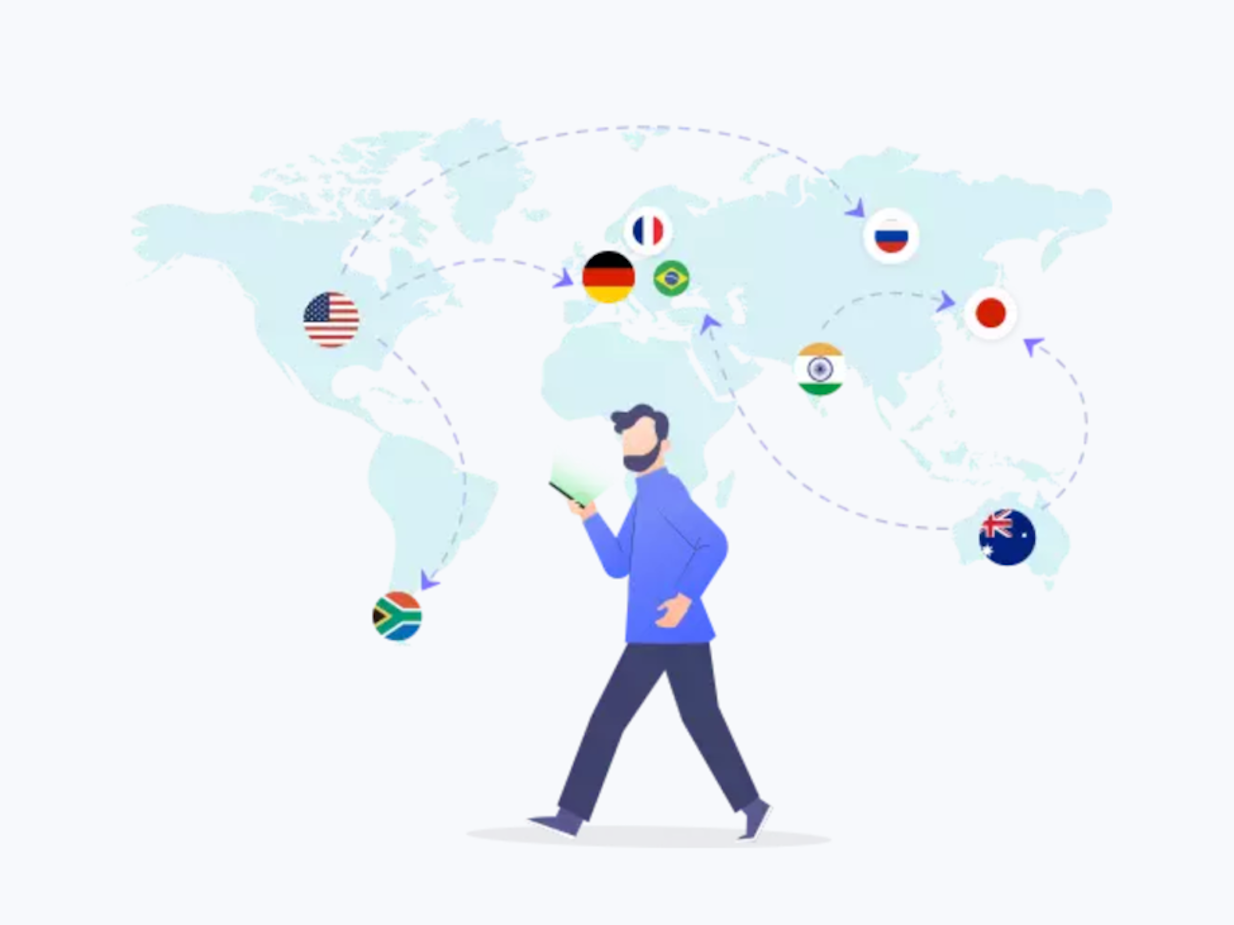
Tenorshare iAnyGo isn’t just something that’s useful for playing Pokemon Go- the GPS spoofer can trick apps such as Life360 and allow you to go anywhere you want without being tracked every minute.
While Life360 has its own plusses sometimes you just don’t want anybody monitoring your every move. If you value your privacy then TenorShare iAnyGo is worth a look.
Table of Contents
What is Life360 Anyway?
Life360 is touted as ‘the world’s leading family safety service’ in technology form. In simplest terms it’s a GPS tracker and family locator app that parents or guardians can use to see where their family members are at any point in time.
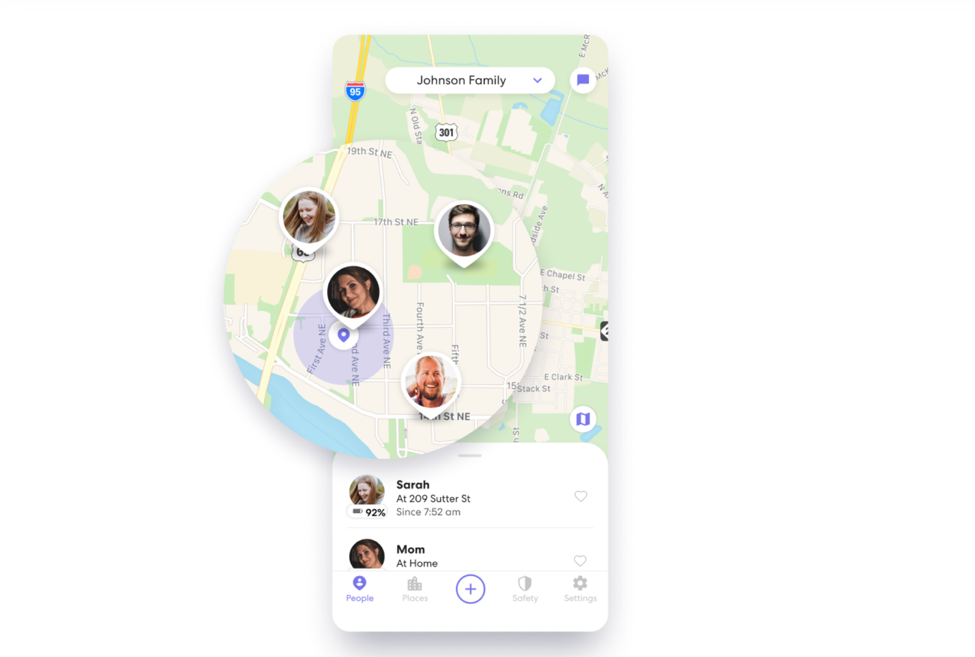
Life360 is subscription-based and offers other helpful features such as 24/7 roadside assistance, stolen phone coverage, SOS alerts, location history and location sharing. What’s more, the app is easy to use and doesn’t take up much space when installed on a smartphone.
Can You Block Life360?
There are many ways to disable Life360 if you feel your privacy has been invaded.
The easiest way is to shut off your iPhone or Android smartphone, turn on Airplane mode, disable location sharing or uninstall the Life360 app itself.
However, a notification or alert will be sent to the main device that you’ve done those actions. The person monitoring you, e.g., your parents or guardian may have no choice but to ground you or restrict phone access.
Shut Off Your Phone. This is done by pressing and holding down the power button until a ‘turn off’ message appears on the screen. Swipe or tap to continue, and Life360 will have been disabled.
Turn On Airplane Mode. Swipe up from your iPhone home screen and locate the one where it says ‘Airplane Mode’. It’s the plane icon, and turning it off disables all network communication.
Disable Location Sharing. Go to your iPhone’s Settings then locate the Life360 app. Tap it and go to the part where it says ‘location sharing’, then swipe the button to disable it.
Uninstall Life360. Press and hold the Life360 app icon, then tap on the ‘X’ on the top right side.
These are just a few things you can do to address the question, ‘how do I stop life360 from tracking me?’ Or, you can try Tenorshare iAnyGo to spoof Life360 on your iPhone.
Spoofing Your Location Using iAnyGo
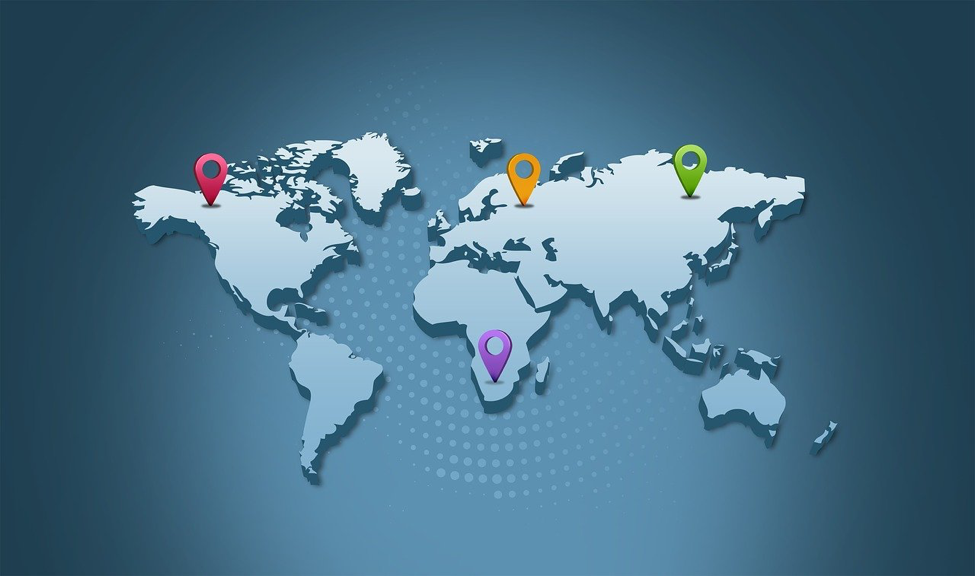
Did you know that you can change your phone’s location? This is called GPS spoofing and has several benefits, including tricking Life360 in thinking you’re at home or school when in reality you’re outside, enjoying life.
Tenorshare iAnyGo is one of the best GPS spoofing apps around. You can freely change your phone’s location without needing to jailbreak or root it. What’s more, operation is fairly easy and it works on virtually any iOS device.
Now the first thing you’ll want to do is find the official Tenorshare iAnyGo website and download the software. Install iAnyGo and wait for the process to be completed, then launch the GPS tool.
The software opens up with a ‘Change Location’ option, which means you can now change the GPS location on your iPhone to a set of coordinates. Click on ‘Enter’ and proceed to the next step.
At this point you should connect your iPhone to your computer. Unlock your iPhone, allow it to trust the computer (if you haven’t before) and voila! iAnyGo will recognize the device and get in sync with it.
A map of your current iPhone location will pop up on the screen. Take a moment to check the available options before going further. Your current location will be displayed, and right below it will be a ‘Destination’ box, where you can enter the coordinates or move the location marker in the map and move it to where you want to go.
When you’re happy with the coordinates, click on ‘Start to Modify’ and iAnyGo will begin spoofing your location.
If you want, you can save the places where you want to be ‘seen’, or use historical records to make it easier the next time you activate the app.
Making the Most of Tenorshare iAnyGo
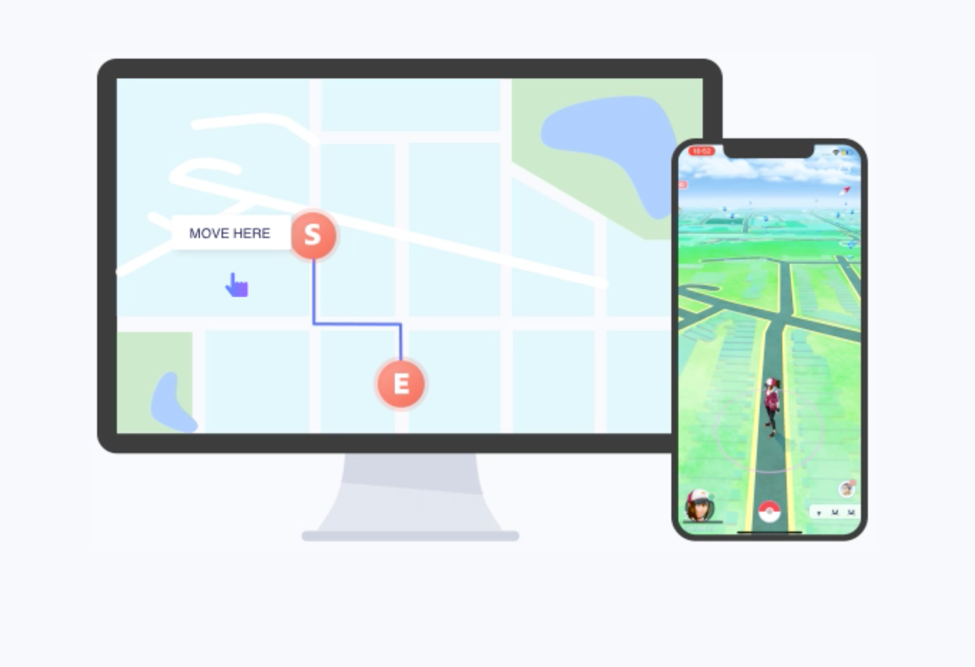
iAnyGo doesn’t just change your location in a static manner- it can make you look like you’re moving, or traveling to and from school and home, for example.
iAnyGo can let you plan a route so it looks like you’re moving from point A to point B. You can even change the move speed to simulate walking, cycling or driving. What’s more, you can set round trips and pause anytime you want. It’s completely customizable and automated so you can focus on real life and not worry about your privacy being invaded.