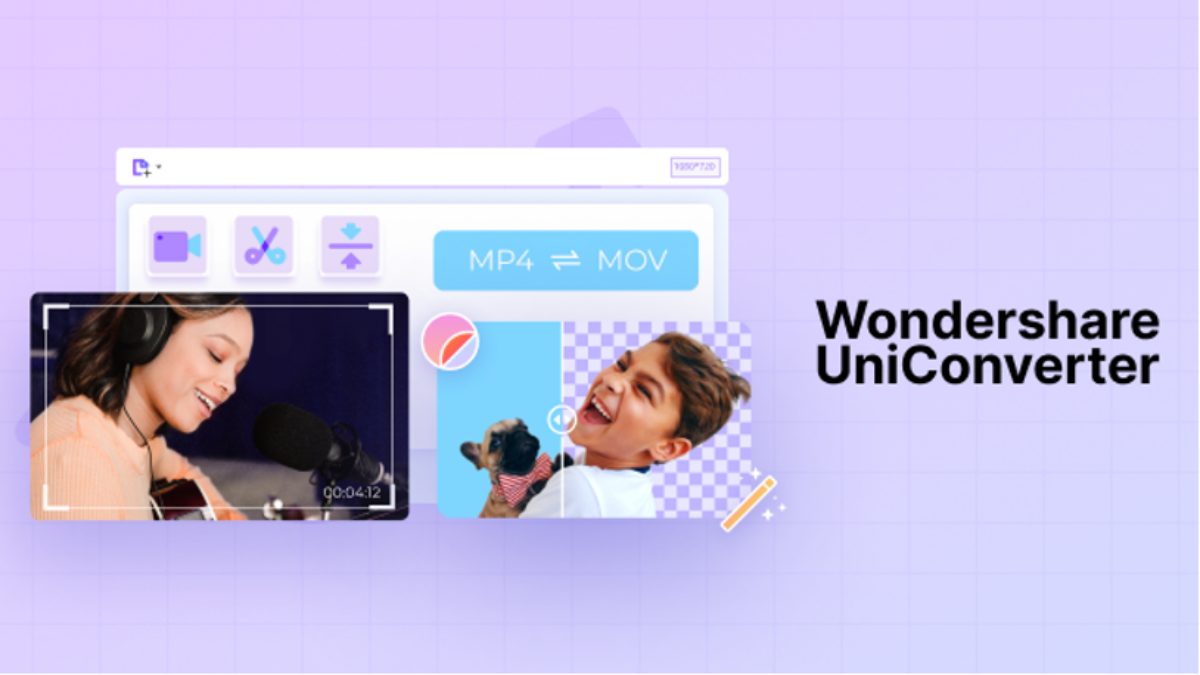
Video compression is an essential tool that has been introduced in the digital market with the aim of improving workflow in a lot of ways. The basic need for compression arose under cases where file transfer was rapid and efficient. To cater to the issues in speed, the introduction of the basic video compression feature came into being.
Many tools adopted the basic concept and came up with their own developed video compressor tools. These tools were known to provide exquisite services in compression. However, if you are looking forward to compressing videos without losing quality, you need to look into Wondershare UniConverter. This tool is a state-of-the-art video compressor that features some of the best functions in the market, as discussed in the article.
Wondershare UniConverter is one of the most effective video compressors that are available in the market, covering all major features and caveats. This tool is state-of-the-art in video compression and several other features. However, when it comes to understanding its function, several steps clearly help users deal with the fact of how to compress a video with UniConverter with ease.
Table of Contents
Part 1: What is Video Compression?
Video compression is a terminology used across video streaming systems that define file size reduction in a unique fashion. To the basic concepts, video compression is the process that reduces the number of bits required to present an image or a video sequence. These bits are reduced by a specific algorithm or formula designed to shrink with perfection.
The video files are encoded in such a way that they utilize minimal storage space as compared to the original file. This surely saves a lot of space for the user and helps an easy commute of files across devices. There are several video compression techniques that remove the non-functional data across the original file. It covers all ambits of video compression and defines different procedures that are utilized by video compressors across the market.
Part 2: What are the Caveats of Video Compression?
While selecting a video compressor for your basic needs, several factors are usually overlooked by a lot of people. Although they are in search of the best tool for their tasks, they still fail to figure out the platform that would suit their needs at most.
Before figuring out the best video compressor in the market, there is a need to be aware of the caveats of any video compressor that would help users decide the epitome of this niche in the digital market.
Quality Compression System
One of the most important and integral requirements for any video compressor is the assurance of quality retention. Most video compressors that are available in the market fail to offer up-to-the-mark services to their users. This can be seen in their compressed videos, which are not returned in good quality. Thus, it is important to ensure that the software does not affect the clarity across any compressed video.
Time Consumed in Compression
Video compression always looks good in cases where time is not a waste factor. Software that provides time-efficient tools is consistently recognized in the market. A video compressor that does not take large volumes of time in compressing video files is always preferred. Furthermore, a tool that supports batch processing with time efficiency is a complete package.
Privacy Protection
It is known that there is software that does not protect the privacy of the user data. Video compressors, if considered, should mark privacy protection in their primary features. Any video that is being shared across the platform should be protected from theft and should not be used by the platform itself.
Convert and Compress Simultaneously
A video compressor that effectively converts and compresses your video files at the same time is the most preferred tool for this purpose. With the belief to save time, video compressors can allow users to select any file format they want the compressed file in. This helps them convert and compress their video files simultaneously.
Part 3: How to Compress a Video with UniConverter?
UniConverter allows its users to utilize the automatic compression features by themselves. Along with that, it also empowers them to select their own parameters for the compression. The steps for this purpose are explained as follows:
Step 1: Launch and Import Video
You need to download and install the official software for Wondershare UniConverter. Once installed, the user needs to launch the platform and tap on “Video Compressor” from the left-handed panel. Once a new window opens, tap on “Add Files” or “Add Folder” to import all necessary videos for compression. You can also drag and drop them across your platform.
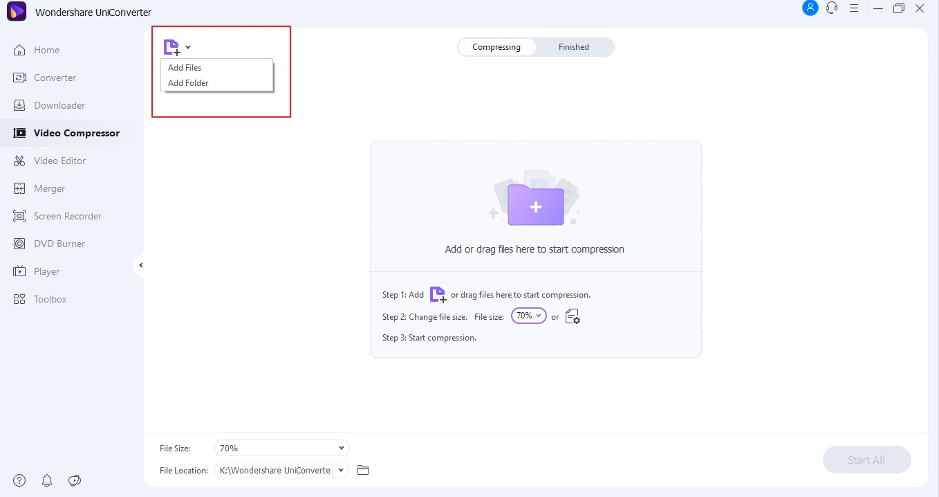
Step 2: Set Up the Compression Procedure
As the videos are imported, a thumbnail of the video with appropriate details is displayed. Tap on the “Settings” icon to open a new window. The slider provided on the window is used to select the desired size and quality. Along with that, it also helps set up the Bitrate value from constants to variables. Change the format and resolution of the video according to the requirements.
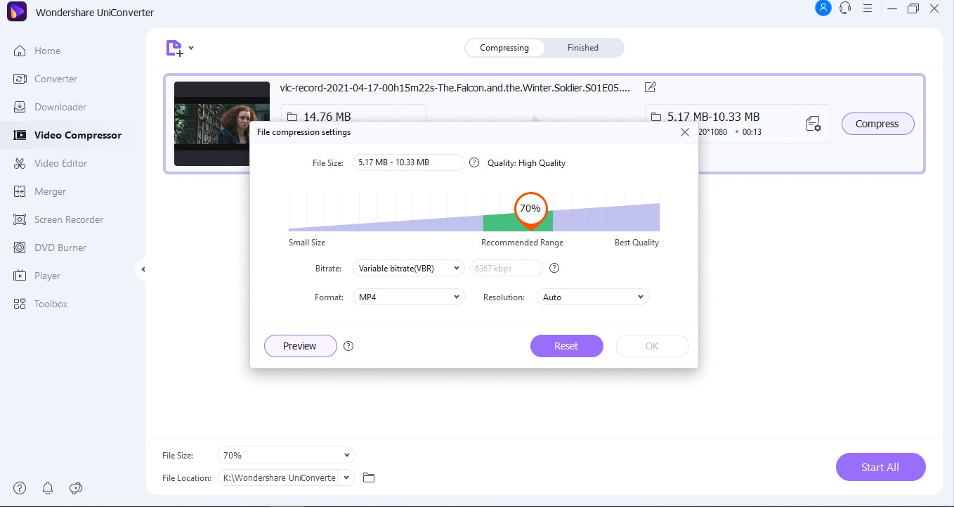
Step 3: Preview Compression Results
The user needs to preview the results by clicking on the “Preview” button on the new window. In contrast, select the “OK” button to proceed further.
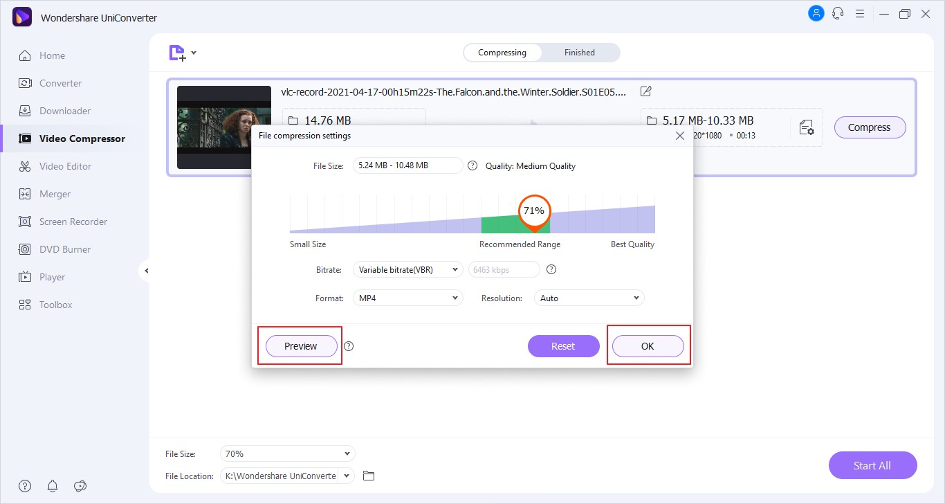
Step 4: Compress Successfully
As the settings conclude, the video that is to be compressed appears on the front. To compress the video, tap on “Compress” to start processing the video. As the software concludes operation, tap on the “Finished” tab and conclude the video compression process.
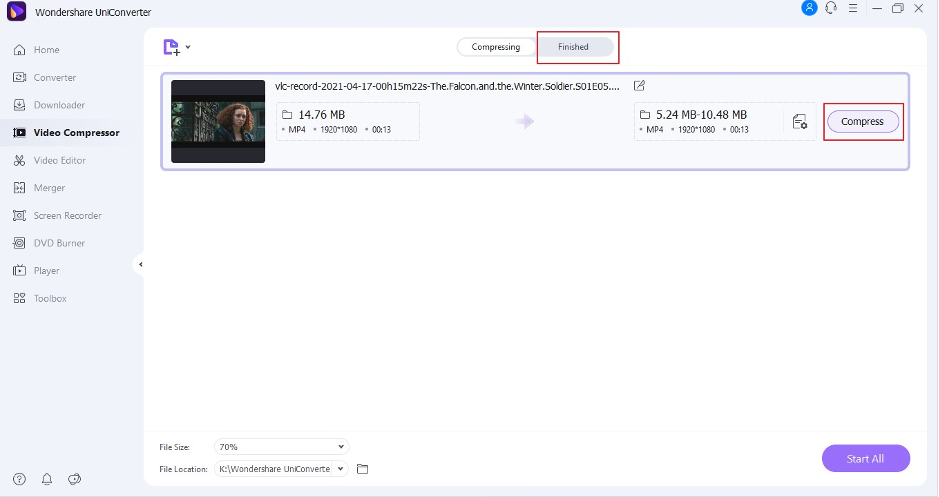
Part 4: Advantages of UniConverter Compressed Video
There are many advantages that would provoke you into using Wondershare UniConverter for compressing your videos, which are featured as follows:
No Loss on Quality Across Any Device
UniConverter is known for its diverse device operability. Users can compress a video without losing the quality, regardless of the fact that they are using a Windows PC or a Mac. UniConverter even operates across M1 chip laptops, which makes it highly compatible with all devices.
Change Appropriate Parameters
Users can change a lot of parameters across their videos if they are looking forward to using UniConverter as their video compressor. They can work along with parameters such as size, resolution, frame rate, bitrate, and file format.
Perform More Functions Across Videos
Wondershare UniConverter is not just about video compression. This tool features multiple other tools such as video editor, trimmer, cropper, etc. Users can even work across the orientation of the video and add watermarks across it. They can also apply effects before going to the actual need of compressing videos.
Batch Processing at Ease
The platform provides users with an effortless procedure of compressing multiple files at the same time. The batch processing feature is known to provide features while covering high quality. Multiple files can be compressed with ease. Along with that, high-speed compression is something that is extremely integral across the batch processing system.
Fast Service
UniConverter is known for providing swift services to its users. The APEXTRANS technology settled for such purposes provides 30 times faster service system as with the normal one. With an industry-leading service, videos are converted with no quality loss at any cost.
Support of Multiple File Formats
Wondershare UniConverter builds up support for numerous file formats in the market. While supporting more than 1000 file formats to work with, users can enhance their experience with the unique video compression feature of this tool. The tool covers support for major file formats such as MP4, MOV, AVI, MKV, WEBM, FLV, or VOB.
Conclusion
Video compression is an exclusive feature that is known to offer a new system to the full dynamics of the video. Rather than changing anything across the video, certain amendments are made in the outlooks, which reduces the file size. However, to cover this, the presence of the best video compressor is necessary. Wondershare UniConverter features one of the best video compression tools in the market for users.