
Nowadays people are in search of the answer to this question that How to Fix iPhone Stuck on Apple Logo, iPhone Stuck in Boot Loop, iPhone Errors, and iOS system Problems? If you are the iPhone XR user, are some of the other iPhone material, then you must have some problem to face. In simple words, you got the issue of iPhone error 4013 for your iPhone device, which is a very common problem nowadays.
Moreover, sometimes it happens that your device hanged over and stop working like usual. At last, you may affect by another issue likeiPhone stuck on the Apple logo, iPhone stuck in boot loop, etc. In short, if you face any kind of iOS system issues like this, then obviously you need something to recover your device like software. If we searched for software on Google, the majority is on a trial basis. It can’t detect the exact problem or error. So for this, I recommended using the Dr.Fone – System Repair (iOS) software, which is rare and much differs from other software. It works automatically and detects the error itself and recover it within minutes without creating any headache or much fatigue.
This software gives you one of the best methods for solving the iOS system issues. Let’s have a look at these methods for preventing our iPhone devices from these kinds of issues. Dr.Fone give you two mode for recovering or repairing your iPhone from iOS system error like iPhone stuck on restore screen or maybe iPhone black screen. The first mode is named as standard mode, and another mode is called advanced mode.
Table of Contents
1. Fixing of iOS System Errors by Standard Mode
Follow the tutoring below, and you will be fine,
First of all, install and launch out the Dr.Fone, after installing you got the main menu page where you see the option of System Repair, Click on it.
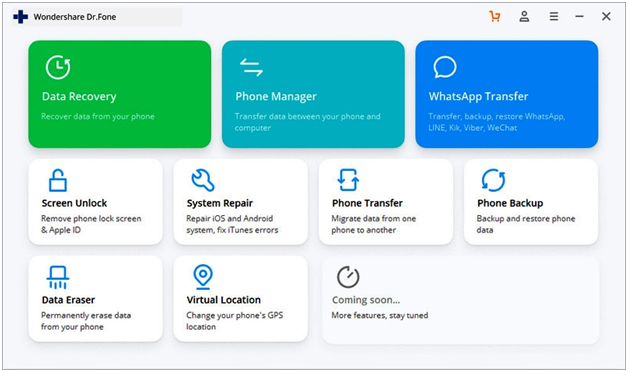
After clicking on the system repair option, connect your iPad, iPhone, iPod, or any device that gets a problem to your computer with a lightning cable. This term makes Dr.Fone detect the problem, and after detection of it, two options will appear: Standard Mode and Advanced Mode.
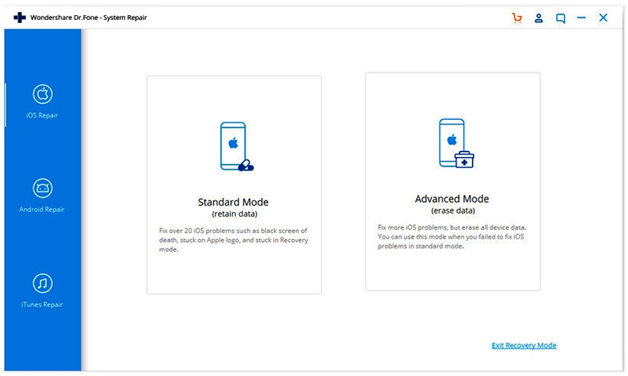
Choose the standard mode for resolving the problem; in this option, this software automatically detects your iPhone’s model with the iOS system version. Just select out the version and press Start to Continue.
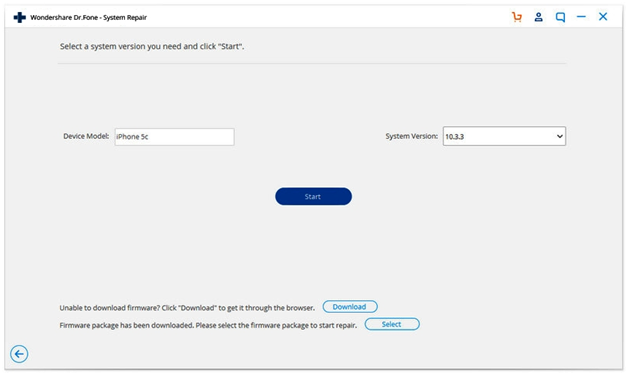
After that, firmware starts to download and be patient for this because it may need the time or depend on your internet speed.
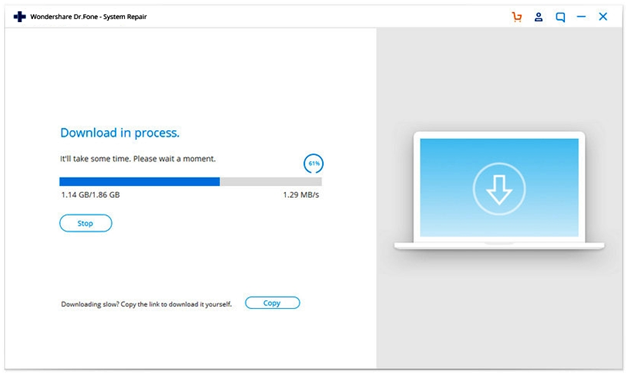
After downloading the tool, it gets to verify automatically for any kind of iOS system error.
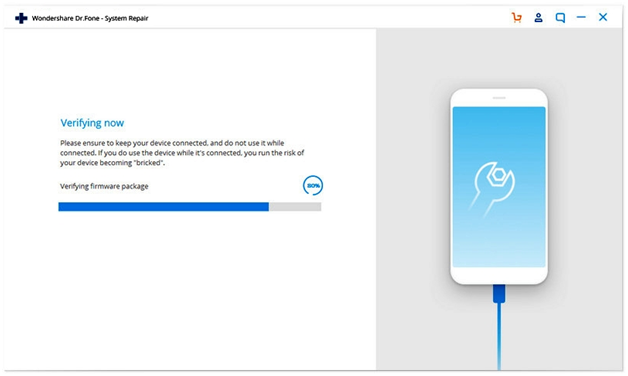
Now on the screen, you clearly saw the page which tells you about the verification of firmware; on that page, just click on Fix Now.
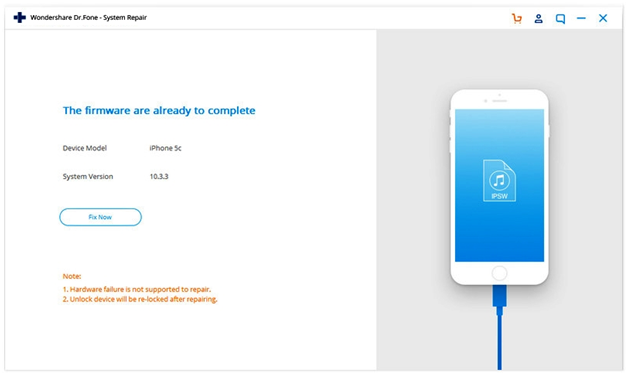
Just within minutes, your device will be repaired successfully.
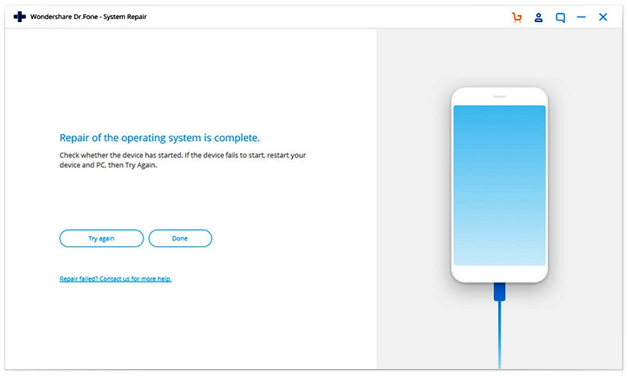
2. Fixing of iOS System Error by Advanced Mode
Let’s suppose your iPhone, iPad, or another device may not be fixed up using standard mode. There is another option that is the advanced mode. The reason is that your issues are really serious with the iOS system, and there is no any option rather than the advance mode. One thing to note out that this mode erases all the data and memory of your device.
First of all click on the advanced mode instead of standard mode

Your device model detects the same version as in standard mode now selects the start button.
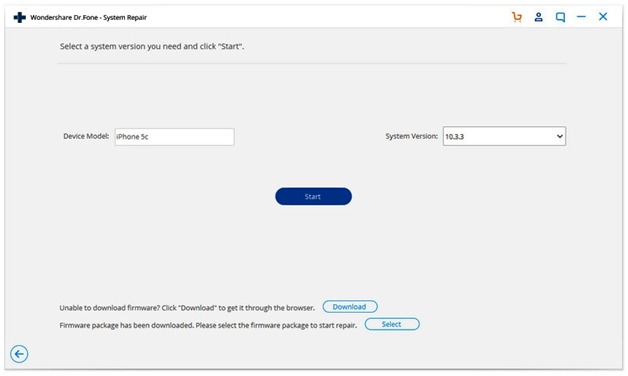
After iOS verified hit on the Fix Now button for repairing your device.
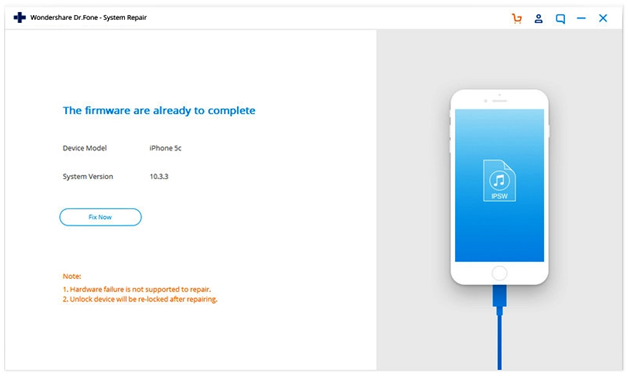
After the completion, you see that your device normally runs as before.