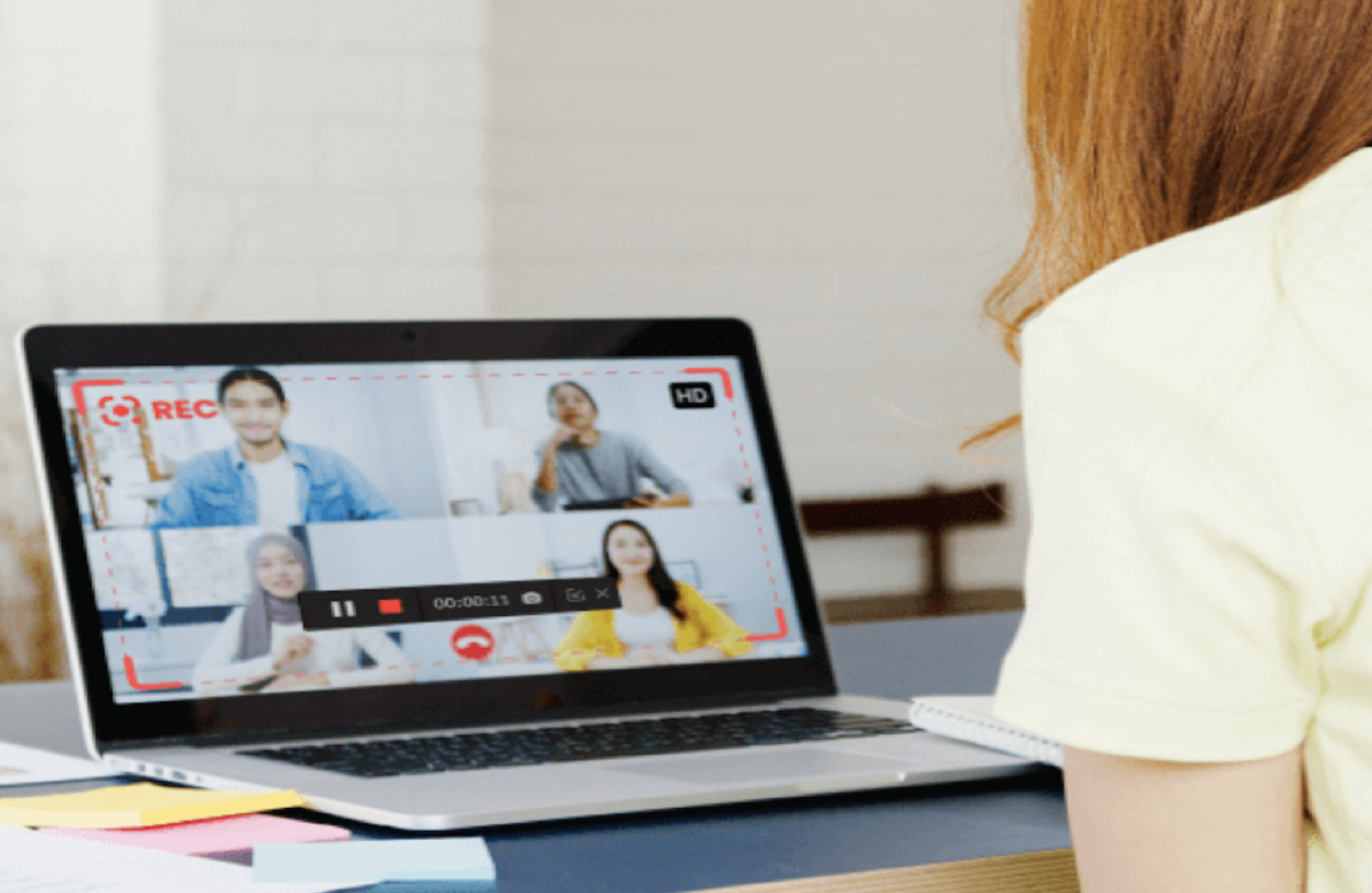
We are often in a situation where we want our computer screens to save something important. Screen recording is a perfect way to save a copy of what’s happening on the screen, whether it is a video you cannot download or your gaming progress.
Many of the new smartphones now have built-in screen recorders, and there are also some pretty decent third-party applications, but the same cannot be said about computers and laptops. Wouldn’t it be good for Windows 10 computers to also have a screen recording option?
Well, the solution to your needs is the IObit Screen Recorder. It is a Windows (PC) free and easy-to-use screen recorder that allows you to capture the screen along with the audio.
Table of Contents
Prominent Features of IObit Recorder:
There are some useful features in the app that are really easy to use. The company is actively focused on enhancing the features and introducing new ones.
- Easy to use: Simple and really easy to understand User Interface
- No Restriction of Video Length: You can record videos of any length with this software.
- No Watermark: Unlike many other screen recorders, IObit provides videos without a watermark, so you can use them anywhere you want without an issue.
- Ad-free Software: You will see no ads using the IObit screen recorder.
- Custom Aspect Ratio: Gives you the option to record only what you want. Adjustable screen recording frame to record the full screen or just a particular section.
- Screen Recording with Audio: Both with-audio and without-audio recordings can be made with this software. You can also connect to the microphone for recording audio.
- Multiple Output Formats: You can save the video and convert it to a dozen of formats, including MP4, MKV, TS, GIF, MOV, AVI, FLV, and many more, in any format and quality. Highlight the cursor and applying the animation to the click action.
- Capture Screenshots: Even if the screen recording is on, you have the option of taking a screen capture of something. The program will simultaneously do both.
- Built-in Editor: Edit the recorded video (trim, cut, and split the captured videos.), with IObit Screen Recorder’s built-in editor, quickly and easily.
- Share to your Social Media: Instantly share your recorded videos to your social media profiles – YouTube, Facebook, Instagram, etc.
What you can do using IObit Screen Recorder?
Business Purposes: You can record the screen for conference calls, client presentations, webinars, employee training, and much more.
Education Purposes: Record the screen to make online courses, educational videos, video tutorials for your students.
Content Creation: If you’re a content creator on YouTube, Facebook, or any other platform, you can use it to record videos for uploading.
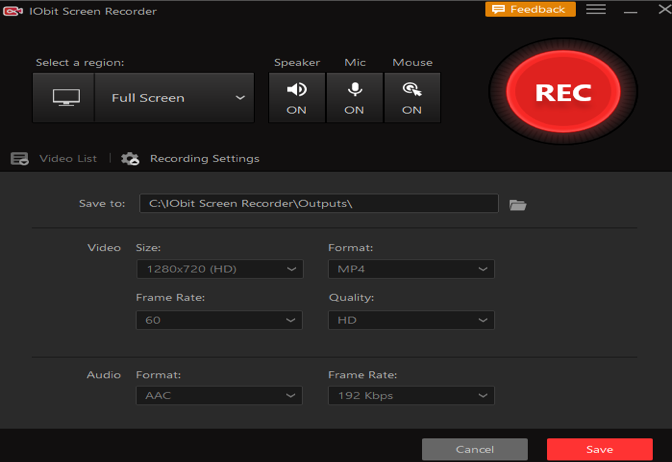
How to Record Your Screen Using IObit Screen Recorder?
IObit Screen Recorder can be used in just three simple steps.
Step 1: Select the area on the screen you want to record (full screen or specific portion). Also, choose the mic/audio settings before starting.
Step 2: Press the start button after the initial setup, and start recording.
Step 3: Save the recording in your desired format and edit the video (cropping, audio adjustments, etc.) using its built-in editor. Share it wherever you want.
Even though it’s a light and small size screen recorder, it can also adopt GPU hardware acceleration technology to make your video recording and editing more efficient and stable.
In short, for anyone who wants fast and smooth video recording, simple video editing, and convenient sharing with common online video platforms, IObit Screen Recorder is an ideal screen recorder.