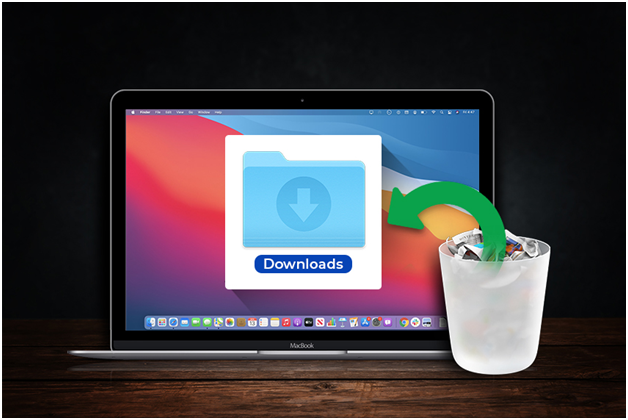
Accidentally deleting the Downloads folder on your Mac could result in the loss of all the downloaded items stored inside the folder. The Downloads folder could contain your downloaded apps, documents, photos, movies, videos, audio files, etc. Of course, you can re-create the Downloads folder. And re-download the items present inside it. But, you may not recall all things you’ve downloaded and the source of the download. If the downloads are crucial, you should try to recover the Downloads folder or items instead of re-downloading them from the Internet.
This post shares various methods to recover your deleted Downloads folder and its stored content on Mac.
Table of Contents
Restore Deleted Downloads Folder Using Trash
If you have deleted the Download folder using Command + Delete keys or the Delete menu option, you can restore the folder from Trash. Immediately press the Command + Z keys, and the deleted folder returns to its correct Finder location instantly. If you realize your mistake later, you can’t use the undo command. Instead, you should click the Trash icon from the Dock, and search the Deleted Downloads folder from Trash. On finding the folder, select it, secondary-click, and choose Put Back.
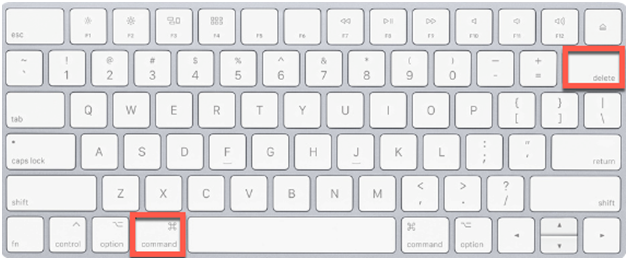
But, when you’ve deleted the Downloads folder using permanent delete commands—say Command + Option + Delete keys or the Delete Immediately menu option, macOS deletes the folder instantly without moving it to Trash. Or, when you empty your Trash Bin due to sheer habit, the Deleted Downloads folder is removed permanently. Even the Trash files are automatically deleted after 30-days, provided you have activated this feature. In such a case, try other data recovery methods to get back your deleted Downloads folder.
Restore Deleted Downloads Folder Using Time Machine
Time Machine is a backup and restoration app provided in macOS. The app backs up data hourly for the last 24 hours, daily for the previous 1 month, and weekly for all previous months. The app deletes the oldest backup when the backup drive is filled. Time Machine is quite helpful to restore your data that is lost, deleted, or corrupt.
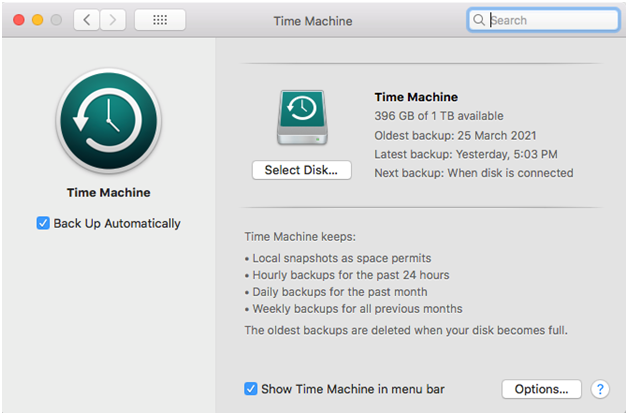
So, suppose you have set up Time Machine and kept the backup medium connected to your Mac to perform automatic backups. In that case, you can use the Time Machine app to restore permanently deleted data. All you need to do is open Finder and navigate to Time Machine > Enter Time Machine from the Menu bar. If the Time Machine icon is absent in the Menu bar, navigate to Apple menu > System Preferences > Time Machine, then select the Show Time Machine in the menu bar checkbox. Look into the backup for the deleted Downloads folder using the TimeLine or Up/Down arrow. Select the folder and click Restore. In the absence of Time Machine backup, go through the following data recovery method.
Recover Deleted Downloads Folder Using Mac File Recovery Software
When you don’t have a Time Machine backup, you can use Mac file recovery software to recover your deleted Downloads folder. A file recovery software can help you in case you’ve lost your files permanently. For instance, when you have emptied your Trash, used rm command, or used Option + Shift + Command + Delete keys that bypasses Trash to remove the Downloads folder.
The Deleted Downloads folder recovery process is as simple as Select, Scan, and Recover. Once you install a trusted Mac file recovery software on your Mac, launch it. Next, select the type of file and location. Here, choose the drive location as Macintosh HD where the Downloads folder was present. Turn on the advanced scan feature, then click the Scan button. Next, select the Downloads folder and click Restore. Save the folder to a different volume if you have, else choose an external drive. When the Downloads folder is saved to the specified location, restore it to your Mac.
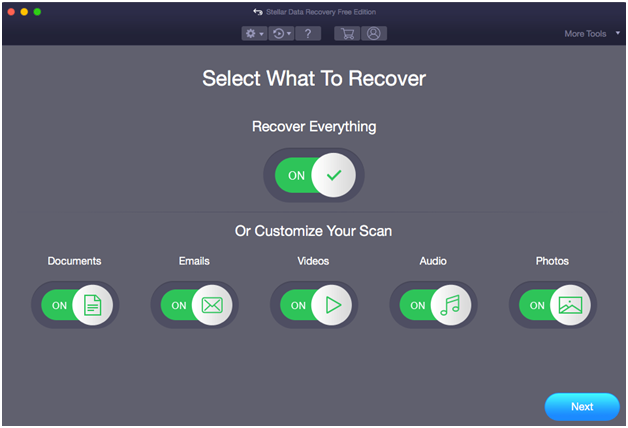
Besides recovering deleted folders or files on Mac, a file recovery software can help you salvage your data from a formatted or corrupt storage medium, lost partition, and bad-sector stricken drive. Some advanced data recovery software also features drive monitoring, cloning, or imaging capability. Even a few among them in the premium category allow photo repair and video repair functionality to repair corrupt photos and videos.
Conclusion
We hope the post helped you recover your deleted Downloads folder on your Mac. When you accidentally delete the Downloads folder, straightaway press Command + Z keys or look for the Downloads folder in Trash. If you can’t find the deleted Downloads folder in Trash, probably, you have used the Empty Trash or permanent delete command that bypassed Trash.
In such a situation, if you have an up-to-date backup of your Mac, restore the Downloads folder using Time Machine. When Trash and Time Machine are of no help, try using the free trial copy of a data recovery software for Mac to scan your internal Mac drive and preview recoverable items. On finding your deleted Downloads folder, activate the software to recover it without further waiting. Good software providers offer 30 days money-back guarantee, so look for that too.