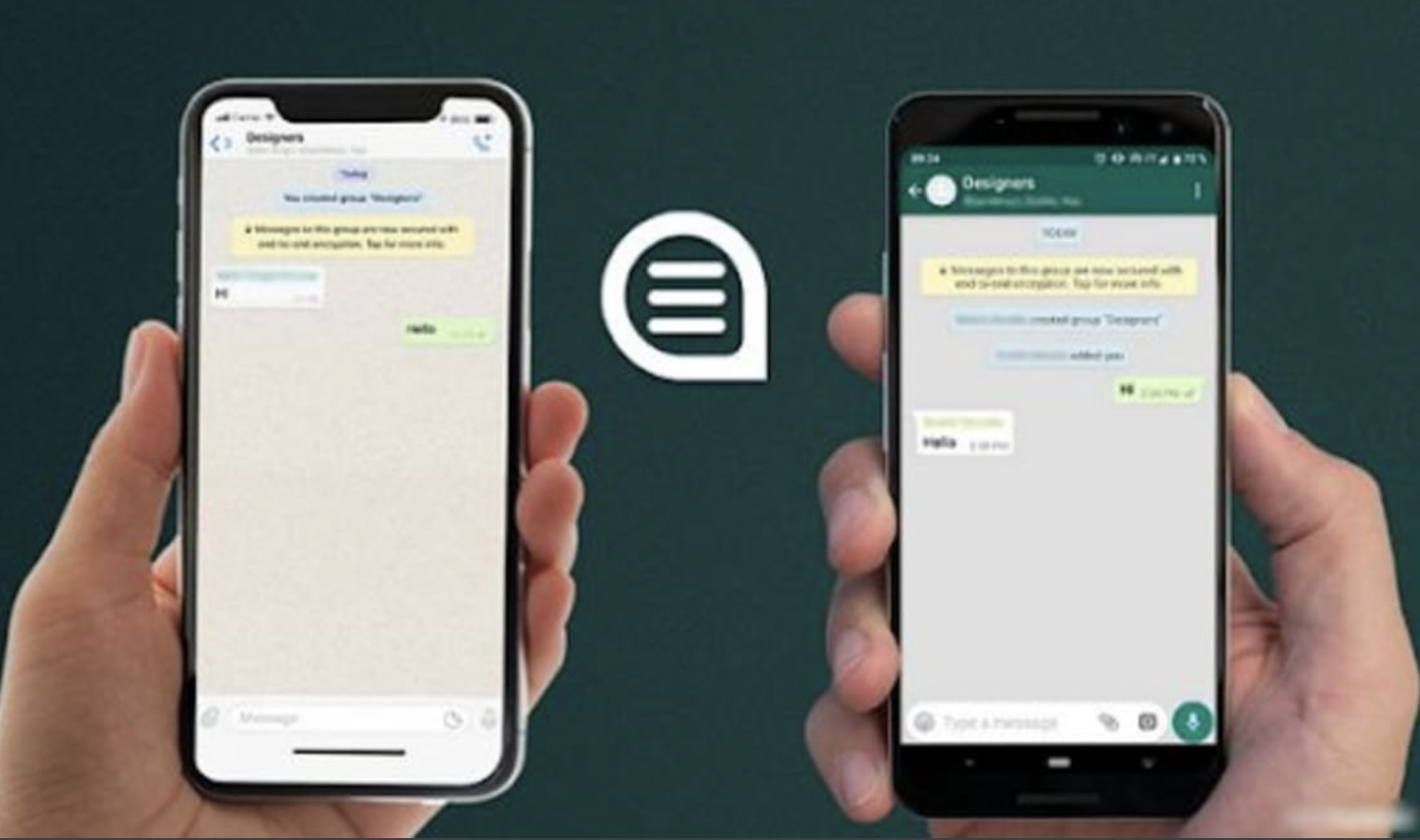
When we think of transferring WhatsApp data from one phone to another, we expect to have no troubles and easy exchange; it is true in the case of same operating systems such as android to android or iPhone to iPhone, but when we wish to have the data transfer between different operating systems such as android to iPhone, we don’t have an official method, and the third-party applications usually have a bleak success rate. However, there still are certain software that are easy to use and can bring great results, one of my personal favourite is UltFone WhatsApp transfer– an amazing tool that brings peace to your mind.
The UltFone WhatsApp transfer is an application designed specifically to ensure that every operation related to your WhatsApp data goes as smooth as possible. It helps in backing up, restoring and transferring WhatsApp data from one device to another. The application offers you to back up your data on a desktop computer so that a network malfunctioning doesn’t prevent you from accessing your all-important data. It has a wide compatibility range that includes all kinds of android phone and iPhone 6 or earlier working on iOS 9 or later.
Table of Contents
Features Of UltFone WhatsApp Transfer
Following are the top features of UltFone WhatsApp Transfer.
One-Click Backup Feature:
UltFone WhatsApp Transfer lets you create the backup of your necessary files such as pictures, videos, documents, text messages, etc.; with just one click. It takes only a few minutes to backup your files on the PC or Mac.
Safe & Efficient:
Are you worried about the privacy of your data? Well, if so, then you don’t need to worry anymore as UltFone WhatsApp Transfer just rescued you. The program is fully secured and encrypted by 256-bit SSL Security, ensuring your files are kept secure.
View & Restore Feature:
The View & Restore feature of UltFone WhatsApp Transfer lets you view the files before restoring them, letting you transfer only the crucial files. It allows you to view and restore WhatsApp, WhatsApp Business, Viber, Kik, LINE, WeChat files. Furthermore, the backups created with this program are kept fine on your computer. Whenever, you create the backup, it’s stored separately. Thus, allowing you to restore it effortlessly.
Super-Fast Speed:
With UltFone WhatsApp Transfer, it’s a matter of few minutes to transfer the files from iPhone to iPhone, Android to Android, iPhone to Android, or vice versa. So, if you’re frustrated with the slower transmission, then just simply move on to UltFone WhatsApp Transfer.
Support Wide Range of Devices:
Whether you own an iPhone or Android, the heart-warming news is that it supports both operating system Android as well as iOS. The iPhone operating with iOS 9 or later are fully compatible with UltFone WhatsApp Transfer. Furthermore, it also supports the latest Android 10.
Pros & Cons of Ultfone WhatsApp Data Transfer
Like every other software on the planet, Ultfone WhatsApp transfer comes with a fair share of pros and cons, but unsurprisingly, its pros outweigh the cons by a mile.
- Easy to use: The best thing about Ultfone is the easy-to-use interface their application offers; it has simple yet efficient processing, so it serves the purpose well.
- Cost-efficient offers: The application offers free backup of data from iPhone to computer, while the other functions are available to users at decent rates.
- Wide compatibility range: this is definitely a standout feature that makes Ultfone WhatsApp transfer the best in the business. It supports all devices running on android, while for iPhone, it is functional for iPhone 6 or later running iOS 9.
- Might not work on iOS devices older than iPhone 6 or those operating on iOS version 8.9 or earlier.
- Doesn’t offer cloud storage; your backup data can only be stored on your computer, which means you can only access it using the specific device.
How To Transfer Data From iPhone to Android Using UltFone WhatsApp Transfer
Step 1: Launch UltFone WhatsApp Transfer on your computer. Connect the source iPhone and target Android phone to computer with the help of cable.
Step 2: Now,select “WhatsApp Transfer” from the main interface.
Step 3. Before you begin transferring, you’ll be required to backup WhatsApp data of the source iPhone.
Step 4. When the backup is completed, you’ll be required to verify the WhatsApp account that you will log in to the target Android device. Enter your country code and phone number and hit the “Verify” button.
Step 5. After that, enter the verification code that you have received on your phone and then click Verify.
Step 6. Now, it will generate data that can be transferred to the target device.
Step 7: After that, it will start transferring WhatsApp messages to Android. Ensure your device stays connected to the computer.
Step 8: It would take a few minutes to transfer the data. After that, follow the on-screen instructions to restore data on target device.
Frequently Asked Questions-FAQs
Q1: What devices does UltFone WhatsApp Transfer support?
The application supports many Android and iOS devices that include the latest iPhone 12 series and the Samsung S20 series.
Q2: Is it free to backup WhatsApp/WhatsApp Business/LINE/Viber/Kit/WeChat?
The UltFone WhatsApp transfer allows free data backup from iPhone to computer. However, the other functions like data transfer, backup and restore for android aren’t free but have nominal charges.
Q3: What to do when my Android device is not recognized after connecting?
It is often because USB debugging isn’t enabled; you would first need to turn on the USB debugging and then select either PTP or MTP mode of USB connection- you can select them from the drop-down menu; doing so shall solve your problem.
Conclusion:
Here it comes to the end of the blog. We have discussed UltFone WhatsApp Transfer, its features, pros, cons, and step-by-step guide to using it. The program is packed with powerful features that enable you to effortlessly transfer your data from Android to iPhone. Furthermore, I would recommend you create a WhatsApp data backup every 15-30 days. So, that you never lose your essential data. Hopefully, this article helps, and if you have any further questions, feel free to let us know in the comment section! We will be thrilled to assist you.