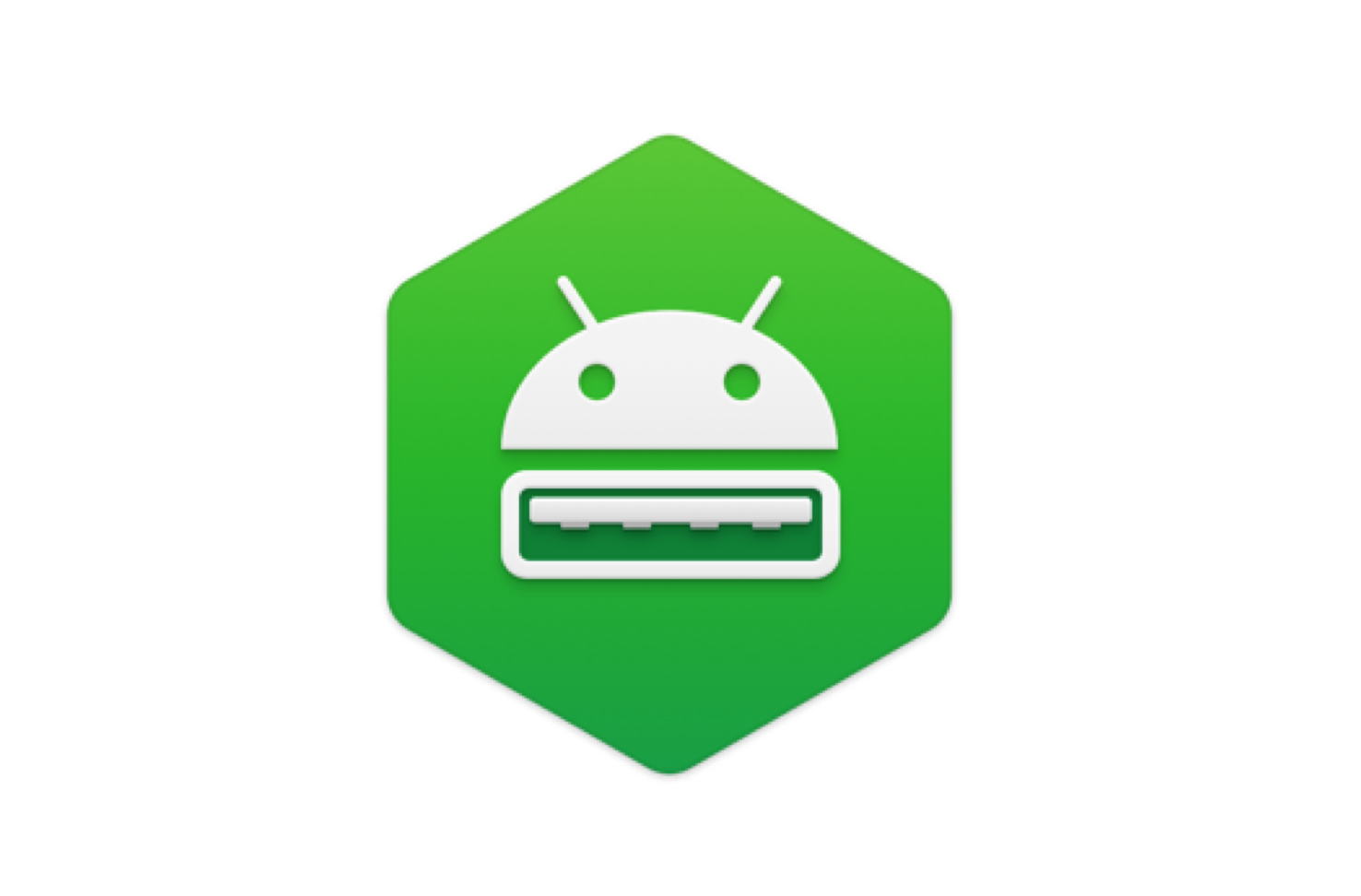
Creating a link between Mac and Android for users to relax and get work done!
Smashing out entire hurdle of the transferring data between the Mac and Android, MacDroid application has given the authority to permits the users to comfortably transfer the folders, data and the files between the Mac computer and the Android device. The only thing to be given importance is that both the devices are to be checked whether they are well connected through the USB port. The macOS and Android are completely different programmes and portals and hence in no condition natively together work. This is the sole reason a user will have to use an application which has a capacity to connect with each other. When you have the Mac computer but tend to not to have an iPhone, having chosen the Android smartphone by default in the past, one should be aware and know to understand that is it very hard and also considered a big task to transfer files between them.
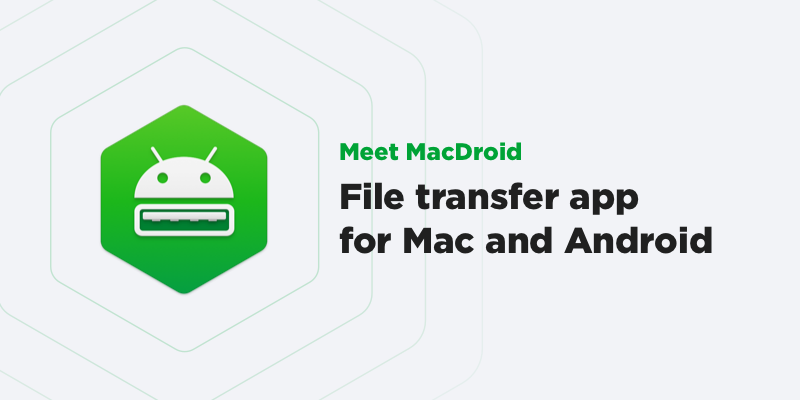
MacDroid creators were aware that Android and macOS will not work together at all and would need a vital interface which connects the two systems. This would ensure a safe and smooth transfer of data between them and there would be no need for the use of any special cables. The creators were also sure regarding ditching complicated solutions and wanted to stick to a special solution which would give its user a direct connection between the two completely different platforms.
Table of Contents
Features of MacDroid
One can easily access their Android photos on the Finder app. Next is to drag them with the mouse cursor to one folder available on Mac.
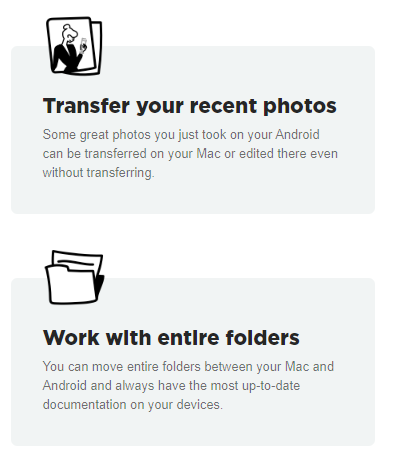
- Transfer music to phone
One can add their favourite tracks to Android application from their Mac or vice versa and relish the music to its fullest.
- Watch videos on offline mode
If you are a movie lover and have got some great new episodes which you want to watch but till now have not planned to take your computer along with you, not a problem! Now you can transfer all these movies to your Android and freely watch on a plane, on a train, or while having a ride back at home from work.
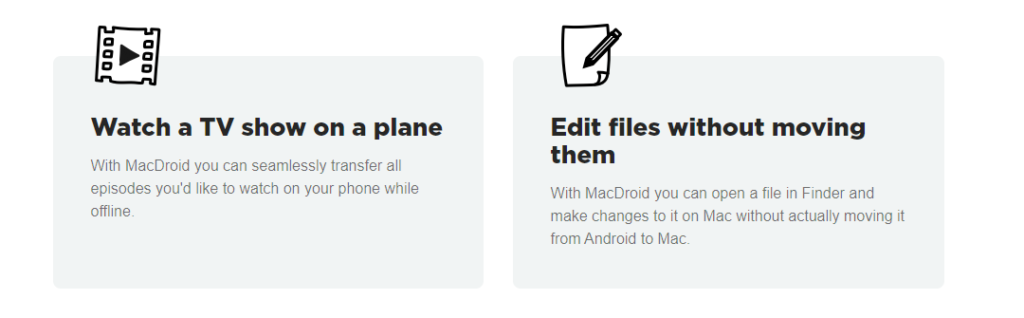
- Edit Android files directly from Mac
When you don’t want to move files from one place to another, you can edit them on your Android with your beloved Mac application without actually wasting the energy to save them first to your computer.
How To Use MacDroid
1. Connecting your Android to your Mac via USB
Once the application MacDroid is installed and safely secured, one can open, by to the “Devices” which is easily located in its main menu. Now, you may want to connect your Android device to a Mac device via a USB.
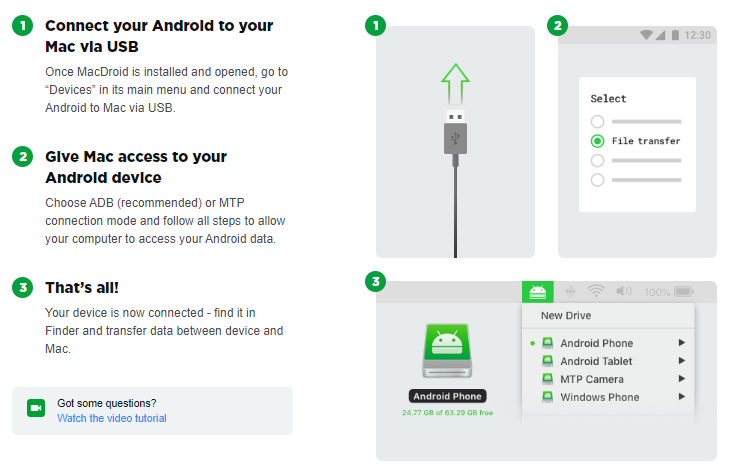
2. Provide Mac access to Android Device
One needs to choose ADB (recommended) or MTP connection mode and follow steps which are provided so that the computer can get access to access the Android device.
3. Find the Finder
The last step is to search for a finder to transfer data as per the need between both the devices smoothly.
Benefits of using MacDroid
- Allows mounting and working w/ internal and external Android storages
- Supports all Android & MTP devices
- Does not need any additional plugins or extensions
- Let’s users edit Android files on Mac without moving them and saving to the computer
- Allows managing Android folders directly on Mac: create, delete, duplicate, rename
- ADB Multi-operation mode is available
- MTP Single-operation Mode available
Conclusion
MacDroid is all you need to transfer photos, videos, music and folders between any Mac computer and Android device by connecting via USB. We are of the great opinion to use the application once as the company allowing a seven-day trial feature for new users. Once you get to know about all the features of the application and feel that it’s the need of the hour to get a paid subscription in future, go for it. No other product in the market today is providing such features and benefits for such low cost and at such ease of facility.