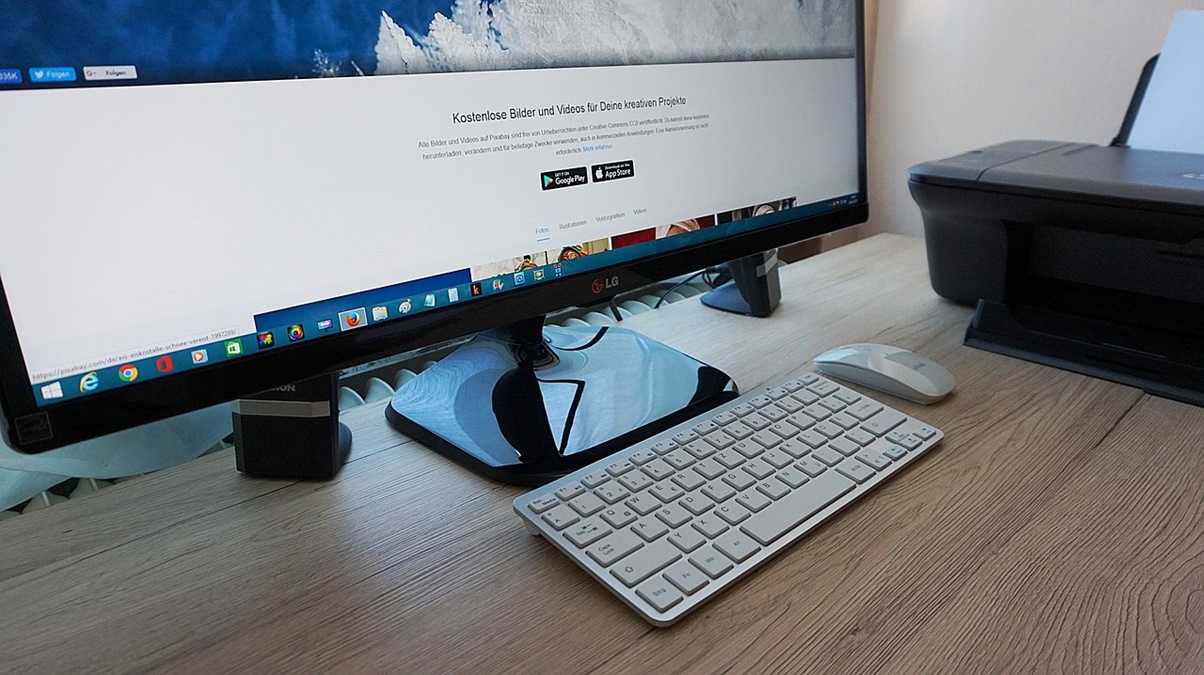
The year 2020 started with the usual fireworks and celebrations every year. All those celebrations were very short-lived, and the world was bumping into a unique problem with no solution. Whoever heard the news of a pandemic outbreak got worried because the precautions were involving everyone to stay at home. The workforce industry and the employees were concerned about maintaining the cash influx. It was one of a kind situation where everyone has to survive, one way or the other. Many businesses shifted their working bases to home, keeping the workforce industry profitable. With working bases moved to the house, the employees were now working from home using their computers and printers.
When we are using technology-based devices, there are always some bugs or errors that can hinder our workflow and need expert help to resolve the issues. These glitches are frustrating if your laptop hangs while you are working on an important document or your printer stops printing when you need it the most. Many of us only know how to operate or use a computer, but when it comes to troubleshooting these machines, they might have no clue about resolving the issue. With tech gadgets, there are also available solutions that one can avail of upon facing a technical problem. People residing in Calgary, Canada, can easily benefit from the services of the Geek squad in Calgary to get their pc and printers issues resolved.
With a pandemic on hand, and everyone bound to stay at home, it is not wise to step out to get your laptop or printers fixed, and contracting the virus in return. Many people had to find ways to troubleshoot their pc and printers through self-help or by watching DIY videos on YouTube. If you are looking for some easy troubleshooting ideas, here are a few listed for your assistance.
Table of Contents
COMPUTERS
1. Free Up Ram
If you are facing slowdowns on your computer and a cleanup message is popping up on your screen, then your RAM is full. When you are working on different software simultaneously, it occupies space on your RAM, and that may lead to slow operational speed and software hang. If you are using an old machine that has limited space on RAM, then you may face more than usual glitches. One of the most acceptable ways to improve the activity of your computer is to scrutinize the software you need and those you do not use anymore. Deleting and uninstalling the unnecessary software can free up the RAM’s capacity and can solve your glitches.
2. Undo Recent Software And Hardware Changes
We do not know much about the integration of our software unless we are tech-savvy. If you have recently updated or made any changes to the computer’s software and it has increased the number of troubles, then there might be a conflict. Many computer systems use more than one software depending upon the user. Sometimes a change in one software may lead to a clash with another, and this causes problems. For instance, some antivirus software might conflict with other antivirus products on your computer. Similarly, if you have added something to the hardware, such as a new scanner or printer, try to undo the installation and see if it resolve your software issues.
3. Scan Your Pc
If you are using windows, they are smart enough to let you know about your computer’s defender summary. In case of using another operating software, you will need to scan your computer to check for malware or viruses. Bugs and malware can attack your computer anytime. They can land in your computer in various ways or sometimes by a click over the internet. Install antivirus software that can detect the viruses and remove them on the spot and save you the trouble of losing your data or slow operating system.
PRINTERS
1. Look For Paper Jam
Printers have become a necessary thing for office employees. They have to deal with various documents and send them over to other offices. Printers can also face issues. If your printer is not printing on your command and you can listen to the sound of something stuck, you might check the paper plate. Your printer can pop up the message about paper jams on your computer screen. You can remove the paper jam by opening the duplexer and remove the paper to resume your work.
2. Clear Printing Log
When we are printing several documents, once the task completes, the printing log or printing queue appears empty. Often we click on printing command several times if we do not see it happening due to a software lag or connectivity. It loads the printing queue and can cause the printer to grind to halt. If there is nothing in the printing long and your printer is not printing your current document, try to disconnect your printer. Try switching off the printer and unplug it from the power source. It will shut down the printer for a while. Restart the printer again and check if the issue resolves.
3. Check Your Wi-Fi
As much as we want to go wireless and avoid stumbling in the wires, the wireless connectivity for our gadgets is like a double edge sword. You can connect your devices anywhere in your house, but you will also face weak connection issues. If your printer is not printing besides trying every possible method and everything appears to be intact, check your Wi-Fi connection. Try restarting your router to overcome the connectivity issue.
Conclusion
We are living in a world full of gadgets and internet connections. We can find solutions to our problems over the internet. In scenarios, where no one is available to fix our computer-related issues, and we cannot wait for long, specific DIY tips can come handy. If you have not done troubleshooting before, you can find easy video tutorials on YouTube and save it for the next time. If your technical glitch is minor, you can easily find solutions for it over the internet. If you know someone in your circle with such expertise, try to get their help through a video call to guide you better in this lockdown and pandemic.